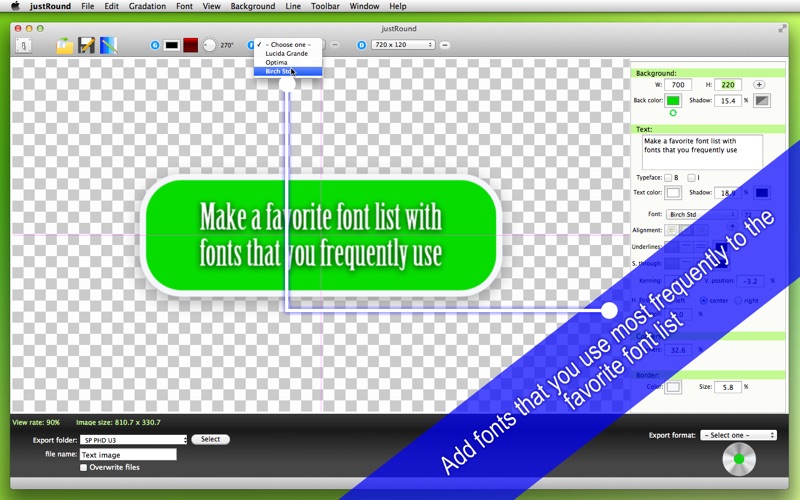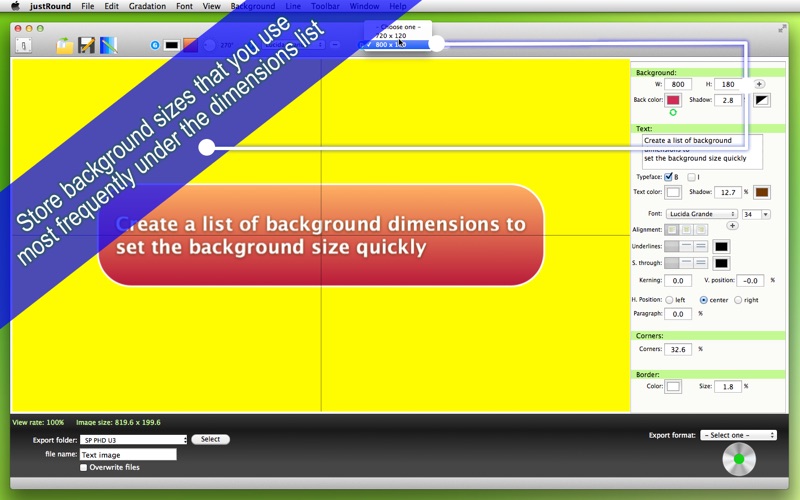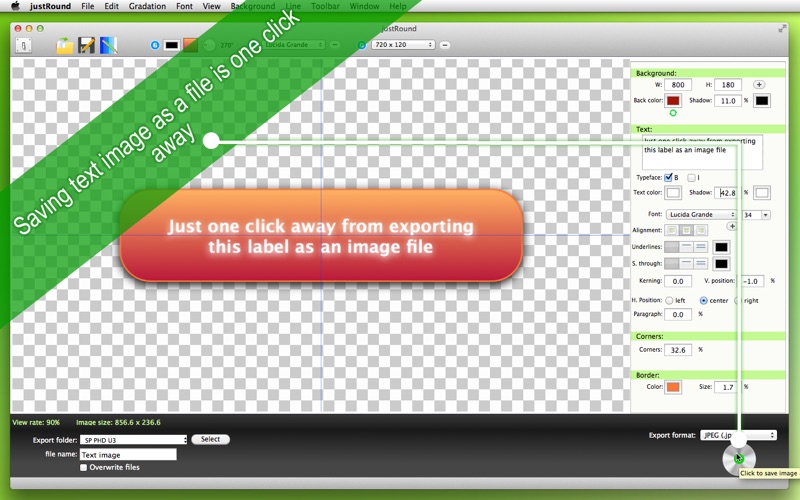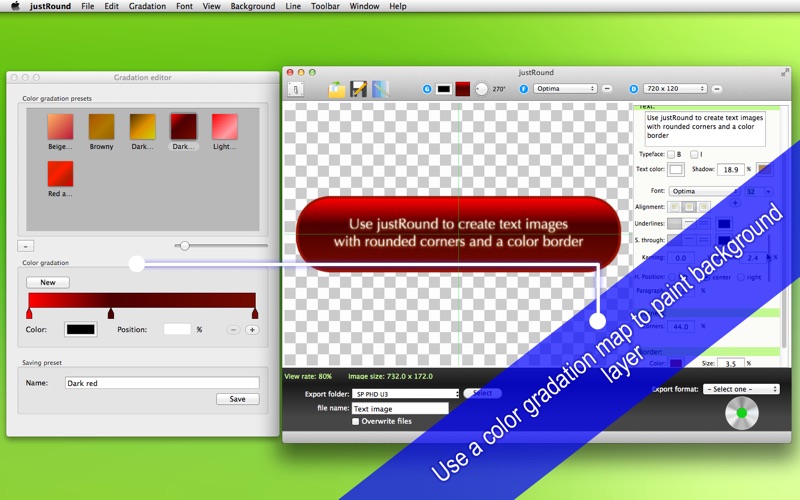
* Create appealing annotation images with rounded corners and a color border *
justRound is a desktop application that lets you create good-looking text images with rounded corners and a color border. There are many ways by which you can make an annotation image appealing. You can cast shadow around the background layer and the text layer seperately. You can choose seperate colors for text layer, background layer, border layer, underlines and strikethrough lines. If a background layer with a single color is not appealing enough, open the gradation editor to create a color gradation map, which supports as many as 50 color stops.
* Features *
1. Set up a shared folder so that you can save annotation images without letting the application prompt you to name each file.
2. Use a solid color or a color gradation map to paint the background layer.
3. Import to this application color gradation presets made by other applications that are developed by us. Similarly, export color gradation presets to a disk so that you can share them with other applications that are developed by us.
4. Add fonts that you most frequently use to the favorite font list.
5. Add background sizes that you most frequently use to the dimensions set list.
6. Cast shadow around the background layer and the text layer with separate colors.
7. Adjust space between letters. Adjust space between text lines.
8. Trim the corners of the background layer.
9. Border the background layer with a color of your selection.
10. Save progress as a project file. Double-click on a project file to reproduce previous progress.
11. Change the background pattern behind the display area. Choose one of nine patterns (8 solid colors + a checkerboard).
12. Send the current annotation image to the printing screen. Save the current text image as a PDF file.
13. Show center lines to visually position the text layer relative to the background layer.
14. Change the view rate to see the entire text image at 10%, 20%, 30%, 40%, 50%, 60%, 70%, 80%, 90%, 100%, 150, 200% or 300%. Press Command plus +/- to increase or reduce the view rate.
15. The application comes with an introductory window with a 6-page quick tour.
16. The application supports the fullscreen.
17. The application supports the Retina display.
18. Application file size: 10.3 MB
19. Language: English and Japanese only.
20. The application comes with a complete users guide written in English. (Choose Help > Users Guide.)
* System requirements *
1. Mac OS X 10.8 (tested), 10.9 (tested with 10.9.5), 10.10 (tested with 10.10.2)
2. 64-bit system
* Limitations *
1. Supported export formats are BMP, GIF, JPEG, JPEG 2000, PNG, TIFF plus PDF.
2. Each color gradation map can contain as many as 50 color stops.